
PIM & Cirrus8 Integration Guide

Using PIM with Cirrus8
Thanks to our integration with Cirrus8, you can import scheduled inspections as well as scheduled and unscheduled Ad-Hoc Inspections directly into PIM, complete with relevant property information and tenant details. Plus, you can create a Work Request within PIM which uploads back to CirrusFM ready for further action. Please refer to our Work Request guide for more information.
For help with both Scheduled and Unscheduled Ad-Hoc inspections refer to our Scheduled Ad-Hoc and Unscheduled Ad-Hoc Inspections guides.
Once you have completed your inspections in PIM, the reports are automatically pushed into Cirrus8 ready for you to complete your follow-up activities such as emailing Owners.
Contents
- Video Instructions
- First Time Setup in Cirrus8
- Scheduling Inspections in Cirrus8
- First Time Set Up in PIM
- Prepare For a Successful Import
- Import Data Into PIM
- Completing the Inspection in PIM
- Sending the Inspection to Cirrus8
- Troubleshooting
Video Instructions
Prefer videos to written instructions? Watch the video below or visit our YouTube Channel.
First Time Setup in Cirrus8
- Set Lease and Property Inspection Type Parameters
These parameters should have been set up as part of your PIM integration, if so please skip to Scheduling Inspections in Cirrus8. If not, you can create them in Cirrus8. If you use Real Trust, contact them for changes.
In Cirrus8, go to Configuration > System Configuration > LEASE INSPECTIONS and tap Add New Parameter.

Add the Code "CONDITION" and Description "Condition" and the same for "ROUTINE". Remove any unnecessary descriptions.

Repeat for Property Inspection Type in the same menu.


Scheduling Inspections in Cirrus8
Inspections in Cirrus8 can be performed against a Property or a Lease. When scheduling, set the Schedule Date and Cirrus8 template. The template should also exist as a Property Profile in PIM. If not, PIM will use your default Smart Property Profile.
1. Scheduling Inspections Against a Lease
Go to Leases > Search by Property or Lease or PM, select the Lease, scroll to the Lease Inspection section, and schedule by selecting an Inspection Date and Cirrus8 Template that matches your Smart Property Profile in PIM.

2. Scheduling Inspections Against the Property
For vacant properties or common areas, schedule against the property in Cirrus8. Go to Properties, select Property Code, tap Inspections, and schedule your inspection.
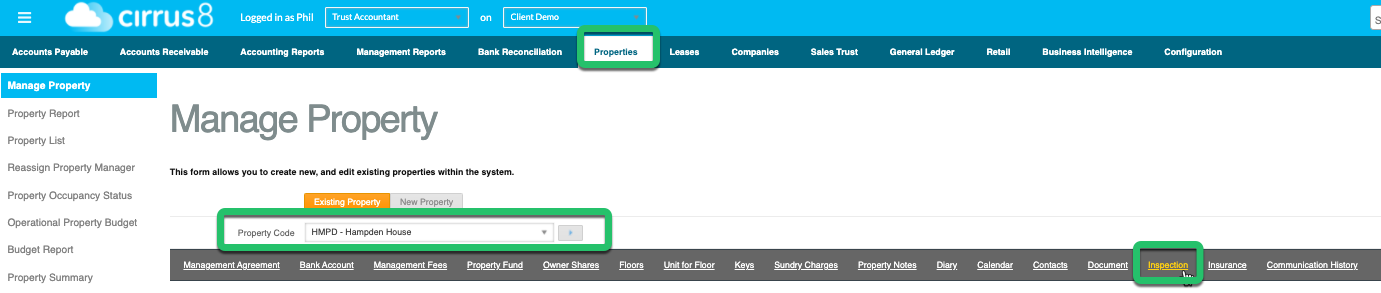
Choose an Inspection Date, Type, and Template in PIM to make sure your inspection is correctly mapped. The Type determines how the inspection will be categorised in PIM, with these mappings:
Routine – Property Inspection
Condition – Condition
Entry or Pre-Lease– Entry/Ingoing Condition
Exit or Post-Lease– Exit/Outgoing Condition
Checklist or Bond – Bond Report
The Template you select must already exist as a Smart Property Profile in PIM. You can view and manage these profiles in the PIM app under Settings > PIM Admin > Smart Property Profiles. For more details, see our guide on Smart Property Profiles.

Ensure the Property Manager is correctly set in Cirrus8, as PIM will use the assigned Property Manager and the default inspector from the device when importing inspections. You can change the default inspector in PIM by going to Settings > PIM Admin > Inspectors and Templates and tap and hold to rearrange if needed—the default is the first inspector listed. The Property Manager and Inspector will be shown on the import screen in PIM, making it easier to see who’s responsible for each inspection. You can also update your reports to include this information for a clearer overview.

First Time Set Up in PIM
- Confirm the Smart Property Profiles in PIM
Smart Property Profiles help set up inspections for common property types. These should match Cirrus8 templates for seamless import. Set these up in PIM Settings > PIM Admin > Smart Property Profiles, then contact PIM Support so we can forward the settings file to Cirrus8.
 Note: If you make future changes to Smart Property Profiles in PIM, let Cirrus8 support know so they can update your account.See the Smart Property Profiles Guide for more information.
Note: If you make future changes to Smart Property Profiles in PIM, let Cirrus8 support know so they can update your account.See the Smart Property Profiles Guide for more information. - Enable Cirrus8 Integration
Contact PIM support to have the Cirrus8 API key linked to your PIM account. Then go to PIM Settings > Advanced, Integrations About the App > Enable Cirrus8. Also, ensure ‘Exclude Historical Inspections’ is toggled ON to display only upcoming or future inspections.

- Turn on Quick Check Labels (optional)
To have quick check labels always ticked by default, go to PIM Settings > PIM Admin, select Routine or PCR inspections, and toggle 'Quick Check Always Ticked' to On.
 See the Customised Settings Guide for more information.
See the Customised Settings Guide for more information.
Prepare For a Successful Import
Make sure PIM Settings match Cirrus8 fields for a successful import.
- Confirm Inspectors
PIM will assign the inspection to a Default Inspector. You can add or edit inspectors in PIM Settings > PIM Admin > Inspectors to make sure all inspections are assigned correctly.
 See the Inspectors Guide for more information.
See the Inspectors Guide for more information. - Assign a Default Inspection Type in PIM
During import, PIM will use the default Inspection Type assigned in PIM Settings > PIM Admin > Inspection Type for new inspections if no.
 See the Inspections & Inspection Types Overview for more information.
See the Inspections & Inspection Types Overview for more information.
Import Data Into PIM
- Navigate to the Import tab
This is at the bottom of the app.

- Import the latest file from Cirrus8
Pull down on the screen to refresh data files. Once it appears, tap to open the file.

- View imported inspections
Your properties will be listed with a colour code on the left. Green indicates a new property, Orange represents an existing property (Repeat Inspection).

- Filter and Sort if required
If there are many properties, use the Filter or Sort options to make things easier to view.

- Import the inspections
When ready, select the Action button and choose one of the Import options.
 Note: To import only some, press cancel, tap the properties you want, then choose Import Selected instead of Import All.
Note: To import only some, press cancel, tap the properties you want, then choose Import Selected instead of Import All. - Confirm the import type
The import will create inspections based on your default Property Profile and Inspection Types. If you are happy, tap Continue.

- Close the PIM File Import message
Take note of the confirmation message, then tap OK to close.

Completing the Inspection in PIM
After importing, your scheduled inspections will be available under the Inspections Tab in PIM on your device.
Complete the inspection as normal, adding notes and photos as needed, then select Submit Report when finished. The generated report will automatically upload to Cirrus8 as a PDF, and the inspection status in Cirrus8 will be updated to Completed or Closed.
Once submitted, you won’t be able to submit another report for this inspection. If you need to make further edits, follow the steps in the Troubleshooting section.
In Cirrus8, your completed inspection (including the PDF report) should automatically upload to the relevant Property or Tenancy record for that inspection in the Completed Inspections section.
At this stage, you can also tick the option to Publish to Owner or Publish to Tenant portal as required. If these options are not available, please contact Cirrus8 directly at support@cirrus8.com.au and their team will be happy to assist in activating these features for you.

Sending the Inspection to Cirrus8
If you only previewed the inspection or need to resend it to Cirrus8, you can do this from the inspection’s home screen. Remember, if you used Submit Report, your inspection report will have already been automatically emailed to you and uploaded to Cirrus8 :
- Tap the Reports Folder from the inspection.

- From Options, select Send to Cirrus8.

Troubleshooting
1. Re-Submitting a Completed Inspection in Cirrus8
If you need to amend and re-submit an inspection, in Cirrus8 go to your last Completed Inspection, tap the Edit button if shown, and tap Incomplete. This moves the inspection back to "Upcoming Inspections" and removes the attached PDF. You can then go back into PIM and use Submit Report again.

2. Submitting Reports to Owners and Tenants in Cirrus8
Once the completed inspection has been uploaded to Cirrus8 against the relevant tenant or owner record, you can simply tick the checkbox to enable the document to be shared via the Tenant or Owner Portal.
Please note: The Tenant and Owner Portals must be activated by Cirrus8 Support. We recommend reaching out to their team directly to enable this feature if it hasn’t been set up already.

3. Submitted Inspections not uploading to Cirrus8
Only inspections created from an import can be uploaded automatically into Cirrus8. If you created an inspection in PIM, you can manually add the finished report to Cirrus8. See the Manual Report Upload to Cirrus8 for instructions.
4. Properties with Unit Numbers and the Same Office Number
Cirrus8 uses a Unit Code and Unit Description to describe a property. The Description is used as part of the address in PIM, along with the Property Street fields. Both are required.
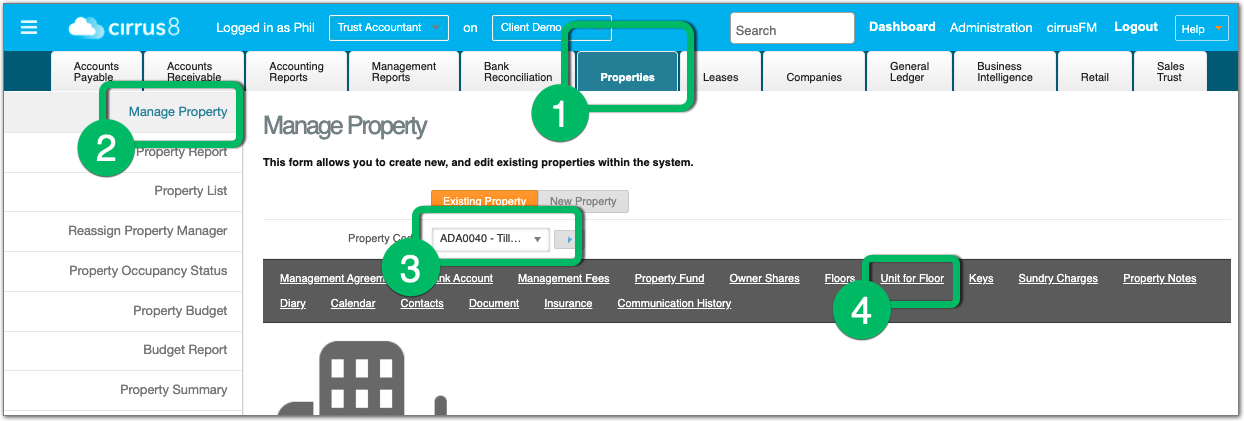
Select the Floor then type in the Description for the unit number.
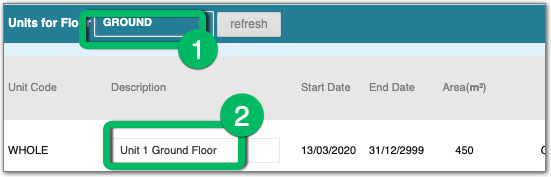
Example: Unit 1 Ground Floor would be entered in the Description field and 201 Bandaid Street in the Property Street field. Only enter a Unit # in the description if there are multiple units at the same address. Otherwise, leave the description blank.
For PIM-related questions, contact PIM Support.
Was this article helpful?
That’s Great!
Thank you for your feedback
Sorry! We couldn't be helpful
Thank you for your feedback
Feedback sent
We appreciate your effort and will try to fix the article